Alarm
In the "Evidence" tab, when you click on "Alarm" you can view all alarms triggered by each unit:
You have the option to change the way you view the
Alarms. By clicking on the four squares or three line icon on the right side of the screen,
you can view the alarm event as text only or video of the event:
At the top of the Alarm List screen is the advanced search bar. You can specify different search criteria conditions including, driver name, license plate number, device number, alarm status, alarm type, fleet, alarm level, alarm category and time interval to find the appropriate video:
For each video, you can process it by clicking on the Process alarm button as well as label each video as valid or invalid. Finally, you can include processing content for the video:
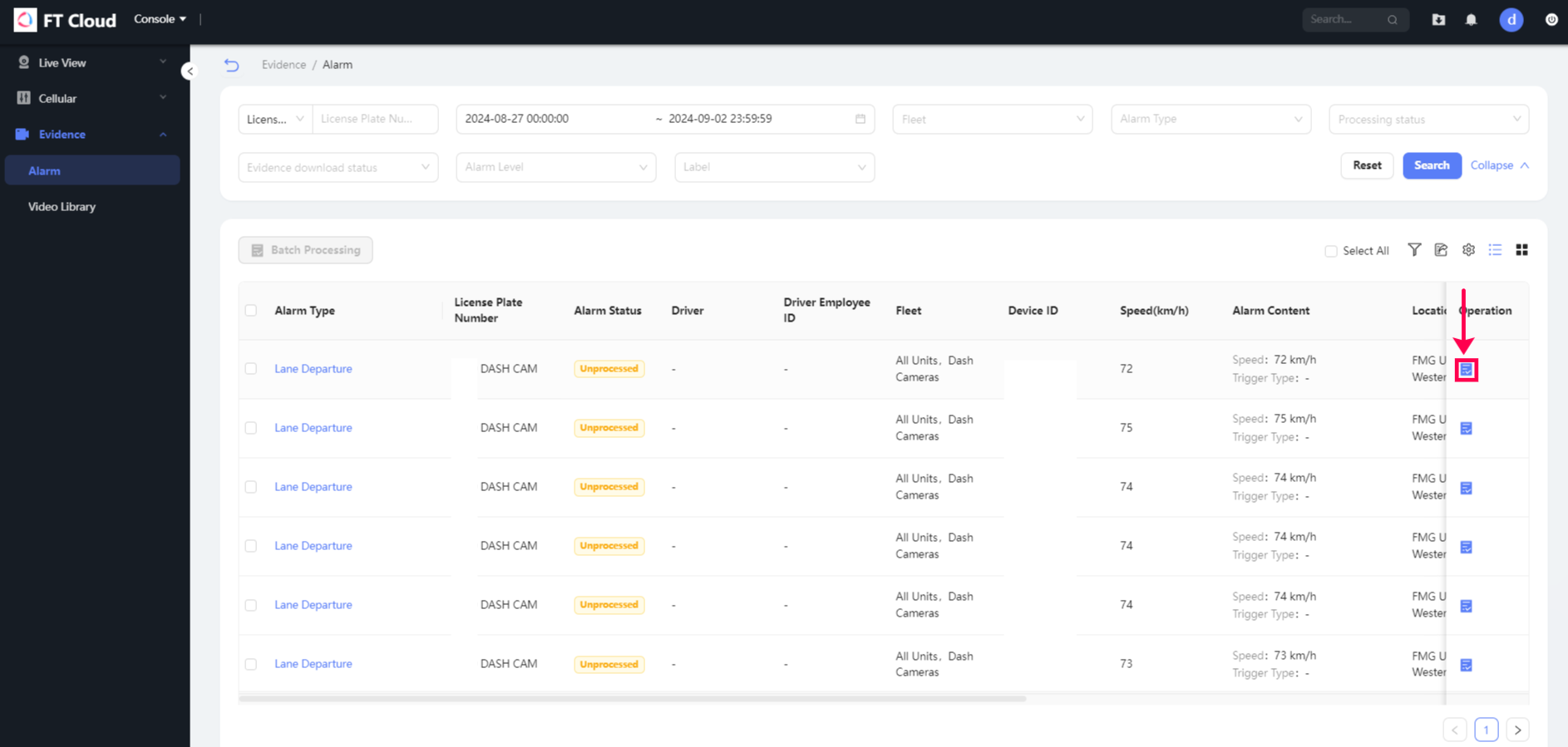
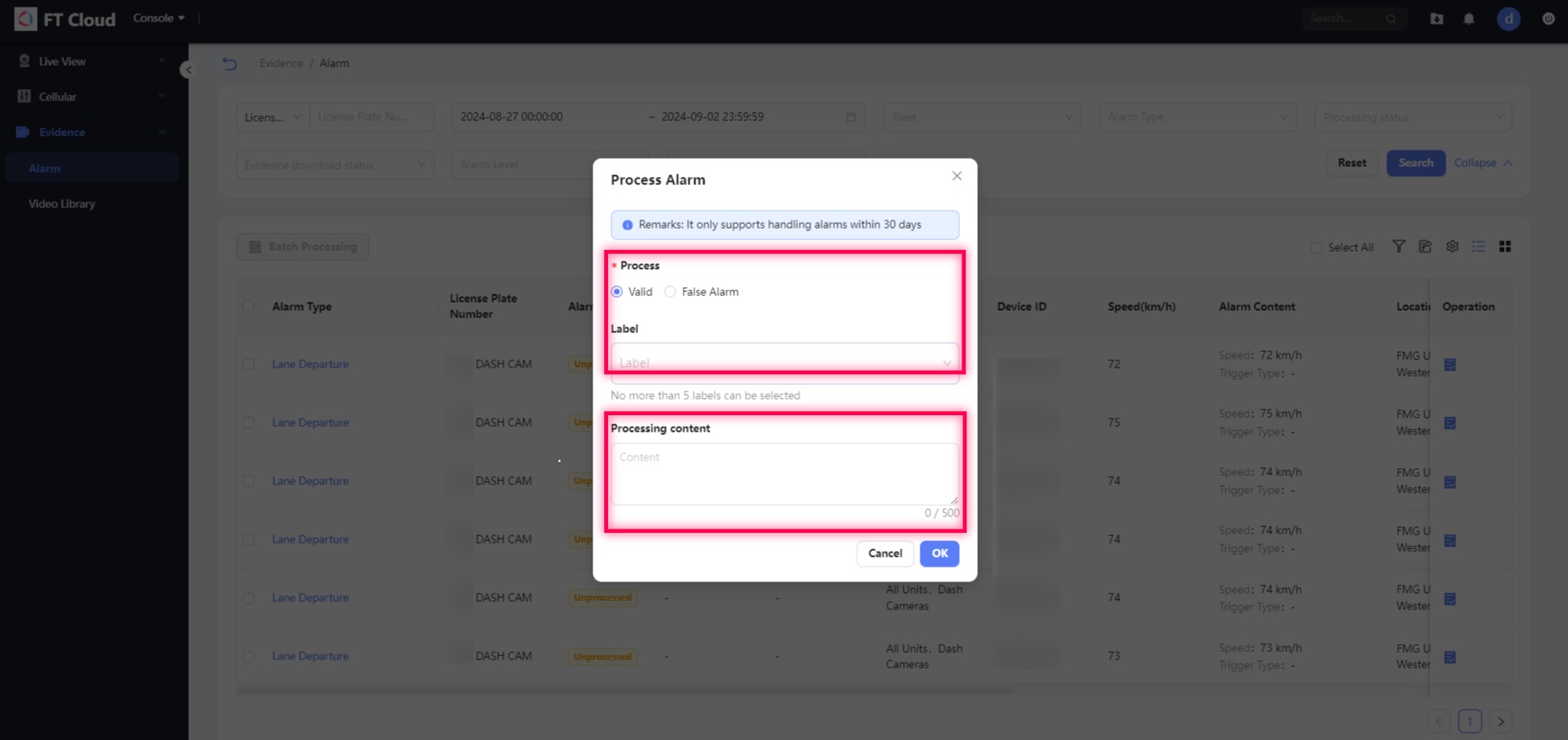

Note: There is a more convenient way to process
a bunch of videos. Select the relevant videos by ticking the checkbox in the
top left corner of each video and clicking on Batch process. You can then select
the relevant label and include any processing content if necessary.
Related Articles
Alarm Viewing & Processing
SMS Messages
SMS Messages When you request this type of messages, you can see a table with the SMS messages sent to the server by the unit when executing commands, triggering the alarm, and in other cases depending on the device configuration. The table can ...Notification Type
Notification Type Depending on the conditions of triggering, notifications in Wialon are divided into types which you can select when creating the notification. The measurement system applied to the settings of each notification is the same as the ...Exporting Reports/Evidence
Function Overview
FT Vision includes extensive functions and features as outlined below: 1. Real Time Monitoring a. Live GPS locations of vehicles b. Real-time live video feed c. Manual video feed recording d. Real-time two-way voice communication with driver 2. ...