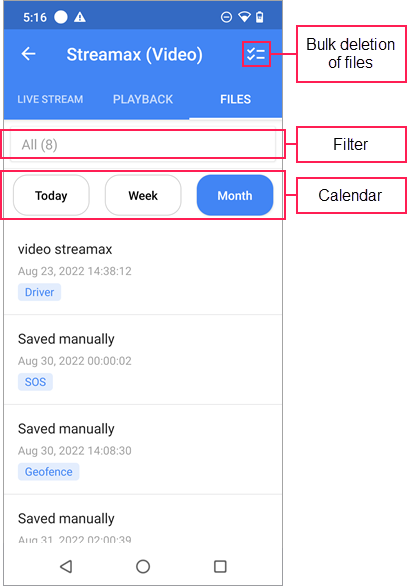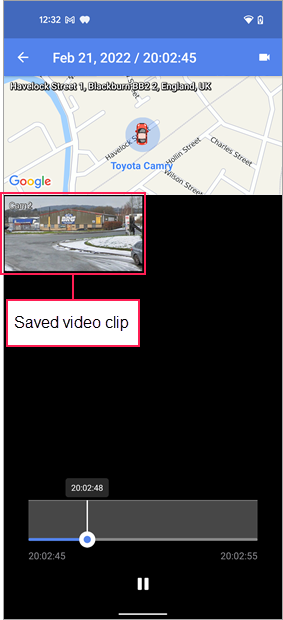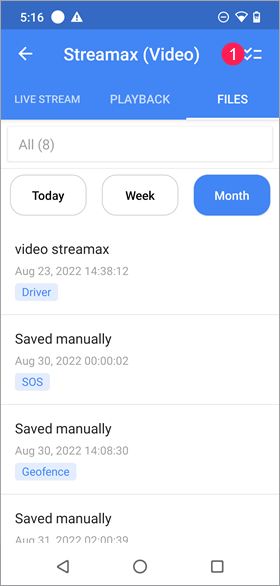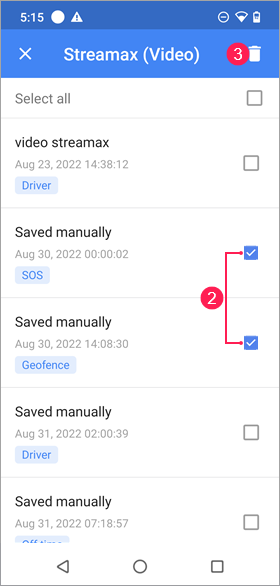Files
To work with the Files tab, the device type of the selected unit should support the function of saving files.
On this tab, you can work with files saved:
- manually on the Playback tab or on the same-name tab in the web version of Trackd;
- automatically when a notification with the Save a video as a file action created in the web version of Trackd is triggered.
List of files
The list contains all the saved files of the unit. If a file has been saved by means of a notification, its name is the same as that of the notification. If files have been saved manually, they are named Saved manually. The files are sorted by date and time of the event. The tag of the event type is displayed below the date and time, if specified.
To see the files for a specific date, select it in the calendar. In addition to dates, you can select the Week or Month intervals to show all files saved for the last week or month, respectively.
To watch the video excerpt, tap the line with it.
Watching files
The saved video excerpt is shown below the map section. A double click on the section of the excerpt allows you to open it in full screen.
When watching the video, the following icons are available:
| Icon | Action |
|---|---|
| Play the video | |
| Pause the video. | |
Select cameras and enable or disable the map section. | |
Show/Hide the map section when watching the video excerpt in the full-screen mode. |
The files saved manually are grouped if they have the same date and time of the event, regardless of its type. The files saved automatically are grouped if they were saved when the same notification was triggered and their date, time, and event type match.
Deleting files
To delete one or several files at once, follow these steps:
- Tap the icon .
- Select one or several files you want to delete or tap Select all.
- Tap the delete icon.
To go back to the list of files, tap the cross in the upper-left corner of the screen.
Related Articles
Files
This tab is designed for working with video files saved manually or automatically. The video quality of the files depends on the device quality settings. Particularities of storing video files: The limit on the size of the saved files of a unit is 5 ...Account Properties - Advanced Properties
To work with the Advanced tab, you should have the following access rights to the account: View detailed object properties. To see the tab. Edit not mentioned properties. To edit the FTP server settings and the email template. View and download ...Download Center
In the Download Center, you can see different status for file exportation. Once you finish exporting files, you can also delete it by clicking on the buttons under operation tab:User Permissions
A User has a unique name and password. Users can login to Trackd, where they can control their units with the help of different tools and features. Different users can have different access rights and accordingly, see a different set of monitoring ...Export to CSV
This option allows you to export the contents of available resources to a CSV file. To export the resource contents, follow the steps below. In the user menu, select the Import/Export item and click Export to CSV. Select one or several resources from ...