Report Templates
Report Templates
When you point to a report template, the following information is available:
- report template name;
- resource to which it belongs (if you have access to more than one)
- report template type;
- list of tables and charts that it contains;
- list of bound objects.
When you click on a report template, it is selected in the Template field automatically.
The templates in the list are arranged in alphabetical order. You can use the dynamic filter above the list. In the drop-down list to the left of the search, you can select a resource.
The following actions are available:
or
: edit or view a report template (depends on your access rights);
: create a new template based on the selected one;
: delete a template (if you do not have enough access rights, the icon is dimmed).

Creating a Report Template
To create a new report template, press the New button. If you have access to more than one resource, select the required one and click Next.
In the report template, specify its name and select the type.
| Type | Description |
|---|---|
| Unit | The template is used to analyse the data from any single unit. |
| Unit group | The template is used to analyse the data from several units simultaneously. |
| User | The template is used to analyse the activity of users. |
| Driver | The template is used to analyse the work of drivers. |
| Trailer | The template is used to analyse the use of trailers. |
| Resource | The template is used to track the changes in the contents of the resource. |
| Retranslator | The template is used to analyse the work of retranslators. |
| Route | The template is used to analyse the passing of routes. |
| Group of drivers | The template is used to analyse the work of several drivers at the same time. |
| Group of trailers | The template is used to analyse the operation of several trailers simultaneously. |
| Passengers | The template is used to analyse passenger traffic. |
| Group of passengers | The template is used to analyse the traffic of the groups of passengers. |
| Geofence | The template is used to analyse which units have visited a geofence. |
| Group of geofences | The template is used to analyse which units have visited a group of geofences. |
It is not recommended to change the report type later, because when you change the type, all the contents and settings of the template are lost.
Below are the Report Contents, Settings and Bind tabs, on each of which the properties of the future report template are configured.
A list of the content added to the report template is shown below. To rename a component, click on it with the left mouse button and make the necessary changes. When working with the content list, the following actions are available:
: drag the component up/down;
: edit the properties of the table/chart;
: copy the table/chart;
: delete the component.
After executing the report, the result section first shows statistics (if added to the template), and then tables and charts in the order specified in the template.
Report Contents
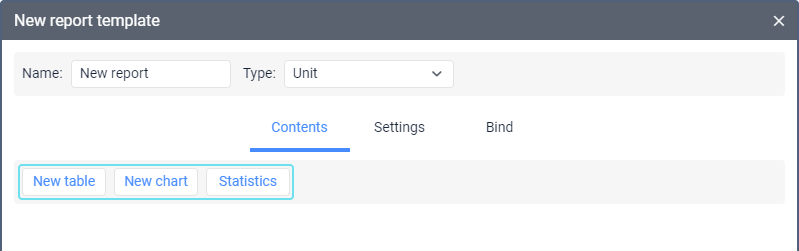
- Parameters - configure grouping and sorting
- Settings - configure detailization, row numbering, total, time limitation as well as incomplete interval and duration format.
- Intervals filtration
Report Settings
- Description - you can type a text which is displayed in the tooltip when pointing to the name of the report template. The text should not contain more than 10,000 characters
- General - the format of the date and time, the measurement systems
- Map Output - elements can be drawn on the map as part of a report. They can be selected in this section. These can be tracks travelled by unit, goefences, as well as special markers in the form of small icons which can be put in the places of events, fillings, speedings etc
- Address - specify the format for displaying the address information. To do this select which elements of the address should be displayed
- Shifts - if this option is enabled, the information on the report is structured according to the shifts you specify
Binding
Related Articles
Sending a Report by Email
Sending a Report by Email To create the Send a report by email job, you should have: the Create, edit, and delete jobs access right to the resource in which the job is created; the View report templates access right to the resource in which the ...Templates
This page displays templates for creating routes. You can use them if you should create similar routes regularly. A template stores information about the route points and the assigned unit. The Templates page consists of the following components: ...Settings
In the application settings, you can select units of measurement, mao, algorithm for planning routes, notifications, create warehouses, custom fields for orders and so on. To go to the Settings page, open the user menu by clicking on the username in ...Table Categories
Table Categories This page contains a list of all report tables by topics. Tables are the primary way to display data in reports. Each table type has its own separate set of columns and parameters. Reports on units are available in the module Basic ...Reports
In this section, you can get information about active, planned and fulfilled routes in the form of reports. Reports are necessary for analyzing key parameters and optimizing driver's work. Report Execution To execute a report, specify its parameters ...