Tools
Tools
To work with tools, the Tools service should be enabled in your billing plan or account properties. Some tools may require additional services and access rights.
The menu of tools is located on the left side of the map. By default, only the icons of the first three tools are shown. To see the others click on the icon  .
.
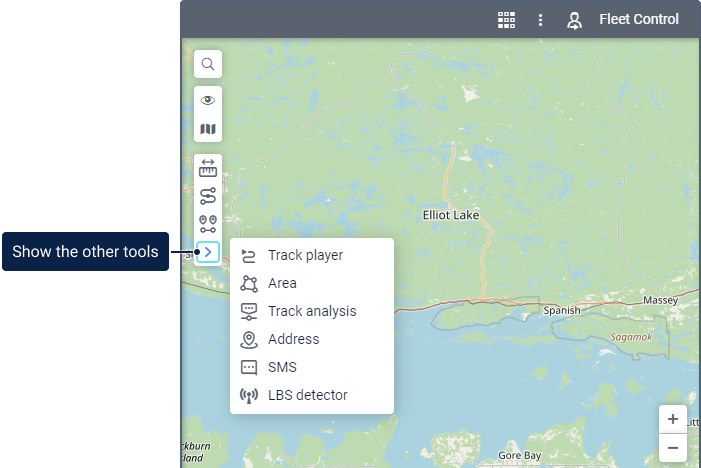
The following tools may be available in the monitoring system:
| Icon | Tool | Description |
|---|---|---|
| Distance | Used to measure distances between points. | |
| Routing | Allows you to plan routes from one point to another with any number of points in between. | |
| Nearest units | Allows you to find units which are closest to the specified location. | |
| Track player | Used to play tracks mapped in advance. | |
| Area | Allows you to measure the area of a polygon. | |
| Track analysis | Shows information about the points of a track mapped in advance. | |
| Address | Allows you to find the entered address on the map or determine the address of the place indicated on the map. | |
| SMS | Used to send messages to drivers, units, or any telephone numbers. | |
| LBS detector | Allows you to find an approximate unit location by means of cellular base stations. |
Working with Tools
You can move the window of each tool around the screen. For all the tools, except Distance and Area, you can resize the windwo by dragging the lower right corner. The window position and size remains the same the next time you open the tool.
Such tools as Distance, Area, Address, Routing and Nearest Units use the measurement system selected in the user settings. The measurement system of the Track Player and Track analysis tools corresponds to that of the selected unit.
Related Articles
Tool
In the Personal Center tab, you can access tools including; DiskTool LocalPlayerShortcuts
Shortcuts · Shortcuts allow you to naviagte through the system quickly and easily. To use them, enable the Shortcuts option in the user settings. o Navigating between tabs Monitoring – M Tracks – T Messages – E Reports – R Geofences – G Routes – O ...Work Area
Work Area In the left part of the screen, there is a work area in which various actions with different elements of the system are performed, as well as various requests, are formed. Depending on the tag chosen in the top menu, one of the following ...Notice Board
In the Notice board window, you can create information messages (notices) and send them to users. Before getting started, consider the following requirements: to send notices, you should have the Edit not mentioned properties and View detailed object ...List of Services
Below is the full list of services available in the Trackd system. If you have added an application in CMS Manager using the Apps configuration item, the list displays a service named in the format Apps: Application name. For example, Apps: Fleetrun. ...